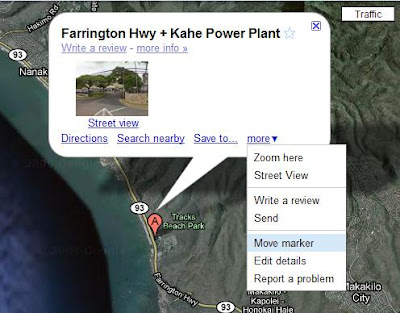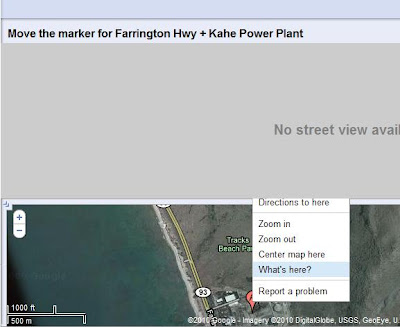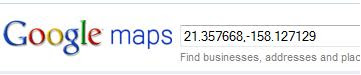The first callback function example I encountered was a Google gadget example on its documentation page. Here is the code for the callback function part:
var gadgetHelper = null;
var table = null;
_IG_RegisterOnloadHandler(loadVisualizationAPI);
// Load the Google Visualization API
function loadVisualizationAPI() {
google.load('visualization', '1', {'packages': ['table']});
google.setOnLoadCallback(sendQuery);
}
// Send a data query.
function sendQuery() {
// Instantiate our Table visualization.
var tableDiv = _gel('tablediv'); // A gadget convenience method for getElementById
tableDiv.style.width = document.body.clientWidth + 'px';
tableDiv.style.height = document.body.clientHeight + 'px';
table = new google.visualization.Table(tableDiv);
// The query src URL is stored in the user prefs.
// This GadgetHelper convenience method loads it into a
// query for you.
gadgetHelper = new google.visualization.GadgetHelper();
var query = gadgetHelper.createQueryFromPrefs(prefs);
query.send(handleQueryResponse);
}
// Get a query response.
function handleQueryResponse(response) {
// Use the visualization GadgetHelper class to validate the data, and
// for error handling.
if (!gadgetHelper.validateResponse(response)) {
// Default error handling was done, just leave.
return;
};
var data = response.getDataTable();
table.draw(data, options);
};
In this piece of code, there are several callback functions. So this JavaScript code runs like this:
1. Run _IG_RegisterOnloadHandler function with a parameter that contains the callback function.
2. Run the callback function loadVisualizationAPI if the onload event is triggered.
3. Run the callback function sendQuery if the Google object onload event is triggered.
4. Run the callback function handleQueryResponse if the Google.query object send event is triggered.
Now the question, which confused me a lot, came up. How is this "response" passed to handleQueryResponse function?
Actually, query.send(handleQueryResponse) is only passing a function pointer, which means handleQueryResponse(response) will be called in query.send function hopefully with a variable that declared inside query object. It is only confusing because we cannot see the code for query.send function. Otherwise we probably can see the declaration of the response variable and call the callback function with this variable as parameter.
The key thing to remember here is that the parameter for a callback function is always the pointer to that function. Eventually, the object that triggered the event will call the function with the correct parameter hopefully.